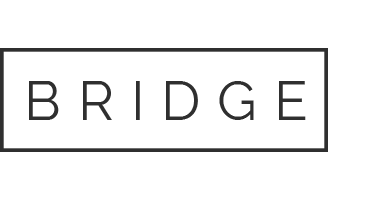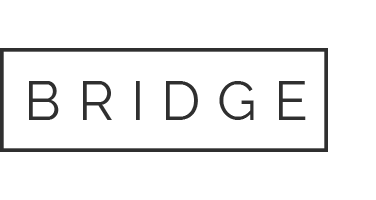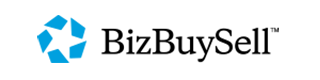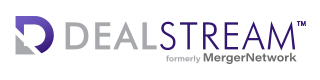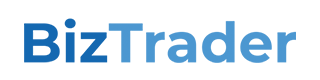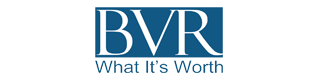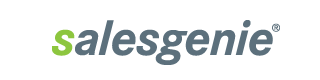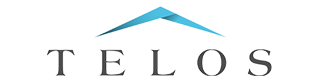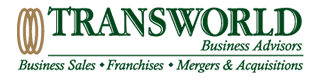19 Apr Recasting Income Statements in the ValuTrax Business Pricing Model
We realize that the following is a bit self-serving since we do sell and promote ValuTrax, but we also feel it is an important and informative article on the process.
The ValuTrax Small Business Pricing Model is an accurate, easy-to-use online application available online through Business Brokerage Press. ValuTrax provides a Broker’s Price Opinion. It does not provide a formal valuation.
The ValuTrax pricing model is based on traditional business brokerage pricing methods that are easy-to-use, easy for clients to understand, and which can generate supplemental income for brokers and other business consultants. ValuTrax Pricing Reports sell for $500 to $1,500 and up with additional information included. The ValuTrax application consists of 12 basic steps, with the ValuTrax Pricing Report being generated in Step 12 in either PDF or editable MS Word format. Brokers and other business consultants can use the editable Word format to add other sections to the ValuTrax report such as a description of the subject business, an industry profile, competitive analysis, for sale comps, etc. Business Appraisers can also use the editable MS Word format, and a built-in editable Calculation of Value template, to prepare Calculation of Value reports for small businesses.
In Step 1 of the ValuTrax application, the User enters information regarding his/her firm. This information is included on the cover sheet of each ValuTrax Report prepared by the User. In Step 2 the User enters information regarding each client; and, in Step 3 the User enters information regarding each valuation/pricing report performed for each client. ValuTrax saves information for each client, and each valuation performed for each client, until such data are deleted by the User.
In Step 4, the User recasts the subject’s income statements. This article, discusses key features of the ValuTrax approach to income statement recasting, including:
1. Easy updating of income statement data for a new year;
2. Side-by-side comparison of expense account values and add-backs;
3. Obtaining value indications with minimal data input;
4. Automatic annualization of income statements in any year with income statements covering less than 12 months;
5. A simple method of calculating add-backs to obtain the correct year-end values for expense accounts when straight annualization is not appropriate; and,
6. Side-by-side comparison of the adjusted income statements for each year.
While most Users enter income statement data for three to four years, ValuTrax allows income statement data for one to seven years; the current year plus one year, minus five years. In 2012, the allowed range is from 2007 to 2013. The option to enter data for the current year plus one year, allows the User to evaluate “what if” scenarios. At the beginning of each year, the range of years available for data entry automatically changes as alluded to above. Data for the new year, when available, can be added without moving or deleting any data for prior years. Data for “what if” analyses can be copied from previous years.
ValuTrax allows the User to select standard expense accounts, or User specified custom accounts, using an “Add Other Expense Accounts” drop-down list.
ValuTrax automatically annualizes data for the current year, or any year, if an income statement covering a period of less than 12 months is used. The User merely selects the appropriate number of months from the “Months” drop-down box.
The ValuTrax User’s Manual provides a method for obtaining the correct year-end value for interim statement accounts when straight annualization is not appropriate. An example using this procedure is provided below.
Revenue, Cost of Goods Sold, individual expenses and Total Expenses are entered in the left column just as they are provided on the applicable income statement. Add-backs are entered in the center column. This is a fairly common method of displaying add-backs, the advantage of which is that the add-back can easily be compared to the expense that is being adjusted. For example, if Auto Expense is $15,000 on the income statement but the client has told the User that the add-back is $23,000, this is an area that needs to be investigated further.
Given the income statement data in the right column and the add-backs, ValuTrax calculates the appropriate values for the adjusted income statements in the right column.
The least intuitive feature of ValuTrax income statement recasting, but an important feature, is the fact that “Total Expenses” is a required User input rather than a calculated value. In ValuTrax, cells with calculated values have a light blue background; while User input cells have a white background. The “Total Expenses” cell has a white background indicating that it is a User input cell.
Instead of calculating “Total Expenses” ValuTrax calculates “Other Expenses”. “Other Expenses” is equal to “Total Expenses” less the sum of the individual expenses entered. If all individual expenses are entered correctly, and “Total Expenses” is entered correctly, “Other Expenses” is equal to zero. If no individual expenses are entered, and “Total Expenses” is entered correctly, “Other Expenses” is equal to “Total Expenses”.
If “Total Expenses” is not entered by the User as required, “Other Expenses” will be equal to the negative sum of the individual expenses entered, and the resulting SDE will be in error.
The reason ValuTrax was programmed in this manner is that it allows the user to obtain a quick indication of value without entering any individual expense account values, i.e., the User has the option of entering either:
a. No individual expenses
b. Only those individual expenses with associated add-backs, or,
c. All individual expenses
For a quick value indication, select options a. or b. For a report you are showing to, or selling to a client, use option c.
As discussed earlier, income statements for periods covering less than twelve months are automatically annualized in ValuTrax. However, it is likely that straight annualization is not appropriate for certain expense accounts, such as insurance expense. For example, assume that a six-month income statement has insurance expense of $10,000. Also assume that all insurance premiums are paid in the first six months. Therefore, the total insurance expense for the year should be $10,000, not $20,000 as straight annualization would give.
The following simple equation can be used to calculate the add-back required to obtain the correct year-end value for any expense, such as the insurance expense discussed above:
Add-Back = [(Interim Months/12) x AV] – IV
Where, Interim Months = number of months covered by the interim income statements
AV = The correct / projected year-end expense
IV = The expense value per the interim income statement
For the insurance example discussed above (Interim Months = 6, IV = $10,000, AV = $10,000),
Add-Back = [(6/12) x $10,000] – $10,000 = -$5,000
With straight annualization and this calculated add-back, the year-end value is,
AV = [IV + Add-back] x 12/Interim Months,
AV = [$10,000 – $5,000] x 12/6 = $10,000.
After income statement recasting is completed in Step 4 of the ValuTrax application, the adjusted income statements are presented side-by-side in Step 5, so the User can check the recasting to see if there are any trends, usual expenses, or missing expenses in the current year that should be investigated further. If the current year has been annualized, review the annualized income statement with the client to make sure it matches the client’s expectations for year-end revenue, cost of goods sold, G&A expense, etc.
For more information about ValuTrax, download a sample ValuTrax Pricing Report and/or a copy of the ValuTrax User’s Manual.